Script Maker
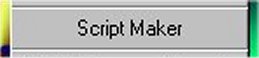
The Script Maker button is on both the main screen and the Session Configuration screen. Click it, and you will load the Script Maker window. You can also double-click a script in the file boxes (located in the Components section of the Session Configuration window) to enter the Script Maker along with loading the chosen script
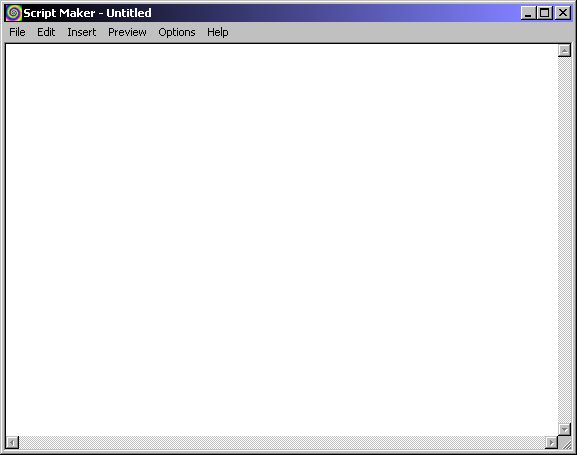
The Script Maker lets you easily make and edit Virtual Hypnotist scripts. See the Scripting Guide for complete information on how to write your own scripts.
Message Boxes On
This option turns on and off the help boxes which assist with input. Here's
an example of one from clicking the Insert menu,
Command, Data, then If:
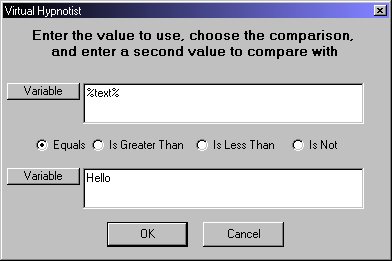
When clicking OK, the following code would be generated:
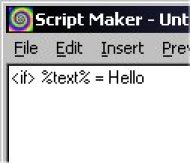
File Menu
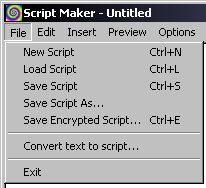
These menu items let the user create a new script, load and save scripts,
convert a text file into a VH script, save an encrypted script, and exit the
Script Maker.
See the Saving Scripts and Subliminals section on
how to save a script.
Edit Menu
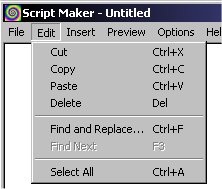
The options Cut, Copy, Paste, and Delete let you perform clipboard operations on the text.
Find and Replace, and Find Next let you search for words and phrases in the text.
Select All selects the entire script.
Insert Menu
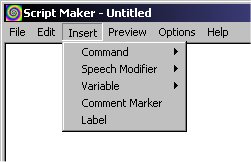
The Insert menu lets you insert script commands, speech modifiers, script variables, comments markers, and goto labels.
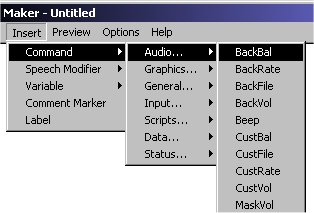
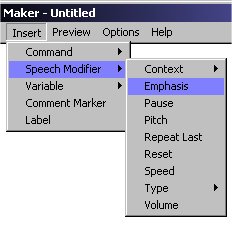
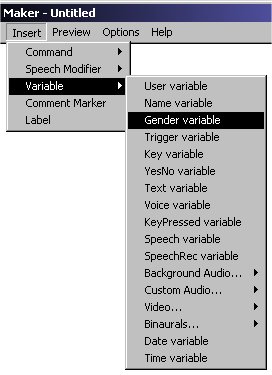
Preview Menu
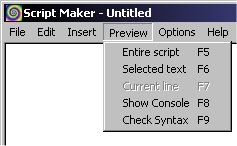
The Preview menu lets you test out the script before using
it.
Entire Script runs the whole script in a preview session.
Selected text only runs the currently selected text.
Show Console opens the Script Processor
Console.
Check Syntax is a very useful feature that runs the Script Processor in Syntax Check mode. It runs the script very quickly, but doesn't fully process each command (it simply checks for errors in each command). This is much easier than playing out the entire session to check for major problems.
Options Menu
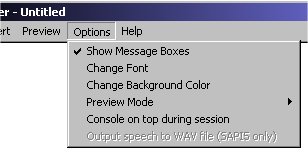
Show Message Boxes turns on and off the Message Boxes (explained at the top of this page).
Change Font lets the user change the font used to display the script's text
Change Background Color changes the Script Maker's window background color.
Preview Mode selects which mode the session previews should be run in. If Console is selected, then the session preview will be run in the Script Processor Console. If Full is selected, the script will be run in the full induction screen, as if you clicked on Start Session from the main screen:
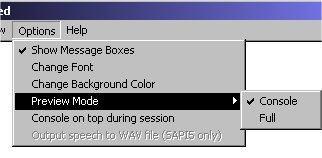
Console on top during session forces the console window to stay in the foreground during a session.
Output speech to WAV file (SAPI5 only) is only available when running in SAPI5 mode. If you click this option, speech will be spoken to a Wav file during a session, instead of being played through the computer's speakers.
Help Menu
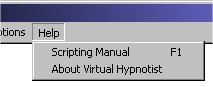
Scripting Manual loads the Scripting Guide, for the user to learn how to write scripts.
About Virtual Hypnotist displays the program's About screen.