Script Processor Console
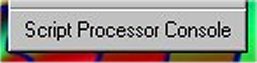
The Script Processor Console button is on both the main screen and the Session Configuration screen, and can also be accessed directly from the Script Maker's menus (for a session preview). Click it, and you will load the Console window.

The text area is where the Script Processor's input and output information is shown.
Interactive Mode
This button switches the Script Processor into Interactive Mode, which lets you type in single commands one by one (to do this, type a command into the white text box, and click the Send button)
Script Mode
This button switches the Script Processor into Script Mode, which allows a loaded custom script to run. This is the default for session previews, since the Script Maker loads a custom script into the Script Processor, and runs it in Script Mode.
Autoscroll
Turns on and off automatic text scrolling.
Clear Screen
This button clears the text area above.
Pause Script
Pauses the running script; click it again to resume.
Cancel Script
Stops the currently running script
Stop Session
This stops the current session and exits the Script Processor.