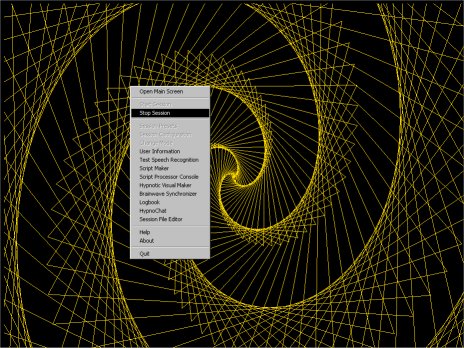Getting Started
In this section, I will show you how to quickly start using Virtual Hypnotist
with the sample presets.
Here's the main screen. Either click on a specific item on the main screen
for information, or keep reading to find out how to get started quickly.

If you click the button named Session Presets at the top
left of the main screen, a list of Presets will appear.
These are session settings that I've saved for demonstration purposes and
also general use. The Feature Test preset in the middle can
be used to demonstrate Virtual Hypnotist's features; I will go into detail
about that later.


There are two preset lists, one for each mode; both are shown above. For now, click one of the presets. A dialog box will pop up saying that the preset is now loaded.
If you want to use speech recognition during the session, go to the Setting up Speech Recognition section
Now, since the preset's settings have been loaded, you can try it out. Click the Start Session button at the bottom left of the main screen:
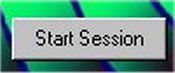
The screen will change and the induction interface will load. This is what it looks like with the Hypnotherapist preset:

To exit the session at any time, just press the Escape key:

Or you can right-click anywhere on the screen for a list of options: