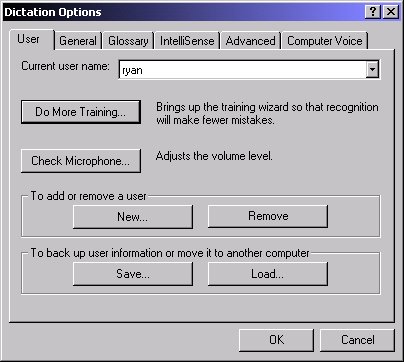Setting Up Speech Recognition
This section explains how to get the speech recognition system working. It assumes that you've already installed the SAPi4 Speech System package (this does not work with SAPI5 yet)
First you need to run Microsoft Dictation. Click the Windows start button, then programs, and then Microsoft Dictation.
The program will then go through a setup routine, and set up your microphone, etc.
Then, to train the system to recognize your voice, right-click the icon on the bottom-right of the screen:
![]()
Choose Dictation Options
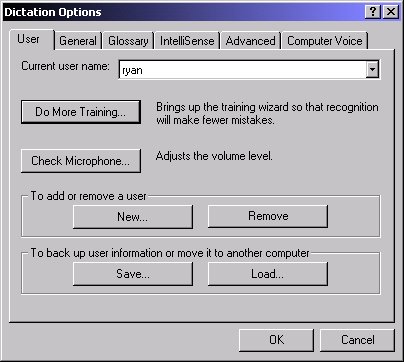
By clicking Check Microphone, the microphone page pops up - it'll make sure the computer can clearly hear your voice:

By clicking on Do More Training, the voice trainer will start, which will train the computer to recognize your voice:
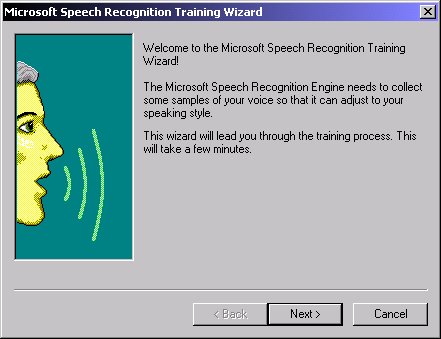
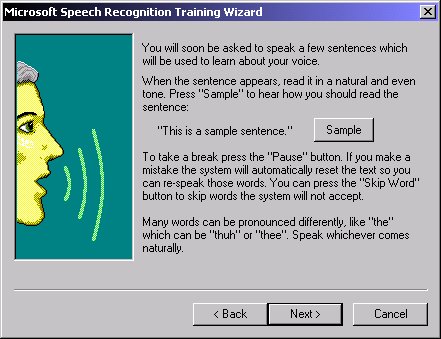
Then, if you go back to the regular Microsoft Dictation window, you can click on the Start/Stop Dictating button, and test out the speech recognition. Say some phrases in the microphone, and the computer should display what you've said:

Once that's all finished, Virtual Hypnotist will be able to recognize your voice.
Loading and Saving Speech Recognition Data
Microsoft Dictation lets you load and save the voice training that you've done, so that you can load it on another computer, or back it up. To save or load your voice recognition file, right-click the Dictation icon on the bottom right of the screen:
![]()
Then click on the Save or Load buttons shown in the options screen: